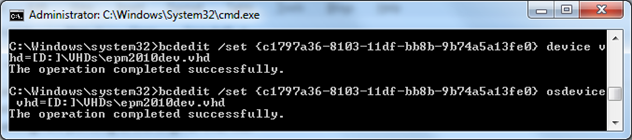Boot to VHD - Copying VHDs
July 27, 2010If you have a VHD file that you boot to (Boot to VHD) and you want to copy it and boot to that copy as well you will need to use bcdedit as follows:
Step 1:
First make a copy of your actual VHD file and name the copied file to whatever you want.
Step 2:
Open a command prompt (as Administrator)
Step 3:
Get the GUID of your original VHD by using running bcdedit /v – this will display your current boot loaders. As you can see in the screen shot below I have 2 (Windows 7 and SharePoint 2010 Dev (2008 R2)). The later is the boot to vhd loader which you can see by inspecting the device and osdevice settings. The GUID you need capture is the value of the identifier setting.
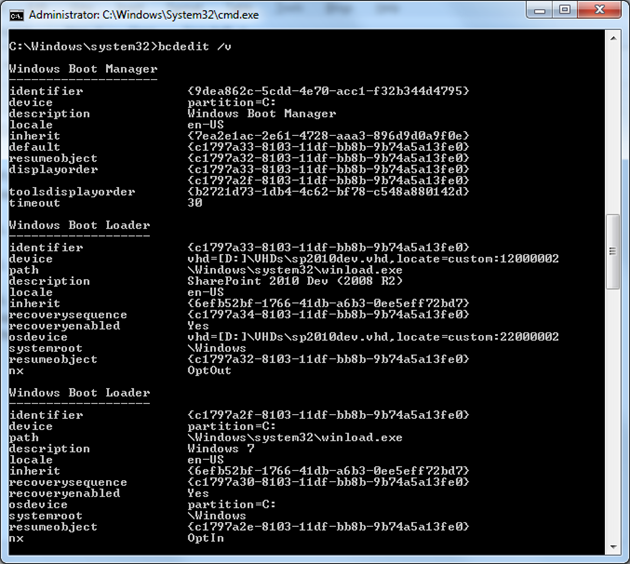
Step 4:
Execute the bcdedit /copy command using your original VHD’s GUID obtained in the previous step. As you can see below after issuing the /copy command I re-ran the /v command and there is now a third loader entry with the new description (EPM 2010 Dev (2008 R2) in my case)… But, notice the device and osdevice settings are pointing to the original VHD file.
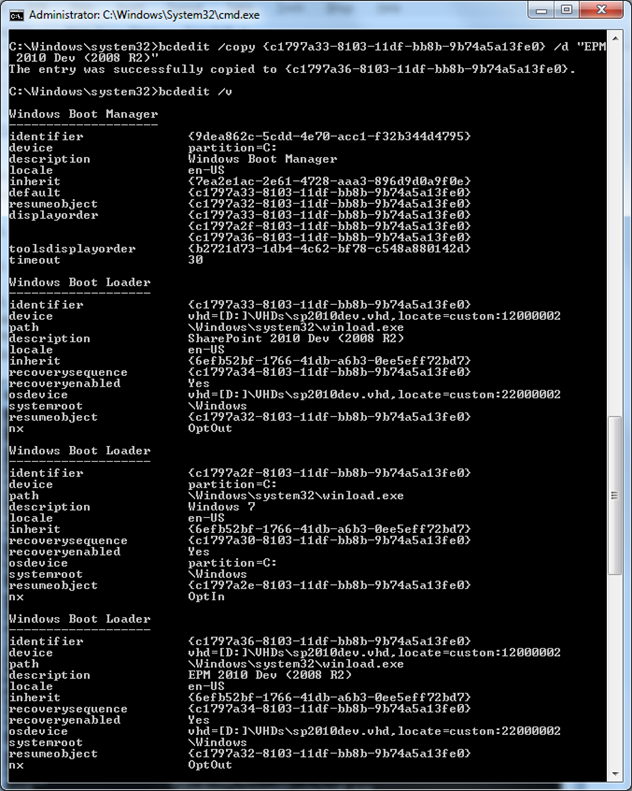
Step 5:
In order to associate the new loader option with the new VHD file you created by copying your original file you’ll need to execute bcdedit /set {GUID} device and bcdedit /set {GUID} osdevice commands using the GUID of the new loader’s identifier setting. The /set commands set the device and osdevice settings to the correct VHD file.